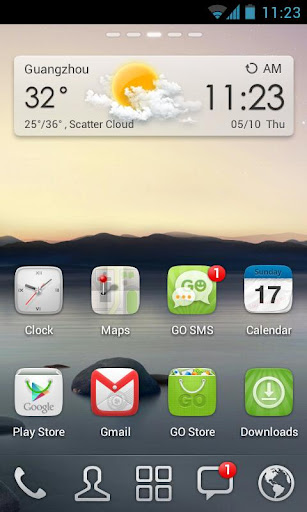Planetside 2 is a great game, but there is no official documentation, and there were a few things that were unclear to me when I first started playing the game, so I thought I'd share my findings:
Capturing bases
Each base has capture points that you can see on the map and your display as letters (A, B, C, etc). To capture a capture point, just stand close to it until it turns your empire's color. Then a meter will show up with the enemy's color which will gradually go down, followed by one with your color which will gradually go up, and then you've captured the base. The enemy can reverse this process by recapturing the capture points.Generators
Main bases (bio labs, tech plants, amp stations) have generators that power the shields. There is also a special unit called an SCU (Spawn Control Unit) that determines whether or not you can spawn at a base.- Overloading (destroying) enemy generators
To overload an enemy base's generator, just stand near it and hold the E key when prompted. No special items or certs are required. And no, shooting at them won't do anything (common newbie mistake). - Repairing generators
Once an enemy base has been captured, you can repair any destroyed generators. This must be done by an engineer using the nano armor kit (which can also be used to repair vehicles, turrets, and MAXes).
Hacking enemy terminals/turrets
Only the infiltrator class can hack enemy terminals. Hacking terminals doesn't require any special items or certs. An infiltrator can simply approach an enemy's terminal and hold the E key when prompted to hack it so that it can be used by that person's empire. The same goes for enemy turrets--pretty cool, huh? In addition, if an enemy is in a turret when you hack it, they will get kicked out once the hack is complete.Deploying spawn beacons
If you are a squad leader, you can get the Spawn Beacon cert which will give you an extra item in your inventory (it will be the last item) that can be used to deploy a spawn beacon where your squad members can spawn.Certs and cert points
- Offline cert points
Cert points will be accumulated even when you aren't playing the game. Currently about one cert point is acquired every two hours when offline, up to a current maximum of 12 cert points. - Auto granted certs
Some of your certs will show up as "Auto Granted." It seems there are some certs that have a cost of 0 cert points, and you're given them automatically. My guess is maybe these certs used to cost something but they repriced them as they've been modifying the game during beta.
Spotting enemies
If you see an enemy, you can spot them out by placing your crosshairs over them and pressing the Q key (it may help to press it repeatedly). You will call out to friendly troops that an enemy has been spotted, and you may get some XP if someone from your empire kills that enemy soon afterward.Deploying a sunderer
By default, you cannot deploy a sunderer. You must first get the Sunderer Advanced Mobile Station (S-AMS) cert, and then add the S-AMS attachment to your sunderer before spawning it. Then you can deploy the sunderer while sitting in the front seat by pressing the B key.You cannot deploy a sunderer within 200m of another deployed friendly sunderer.
Special abilities
Most classes have special abilities that can be activated.- Infiltrator
Infiltrators can temporarily become invisible by pressing the ability key (F). - Light assault
Light assaults have jump-jets that can be activated by holding down the jump key (spacebar). - Medic
Medics have an ability that heals people in the nearby vicinity that is activated by pressing the ability key (F). - Heavy Assault
Heavy Assaults have a special shield that can be activated by pressing the ability key (F). - MAX
MAXes can charge forward a short distance by pressing the ability key (F).